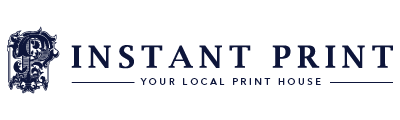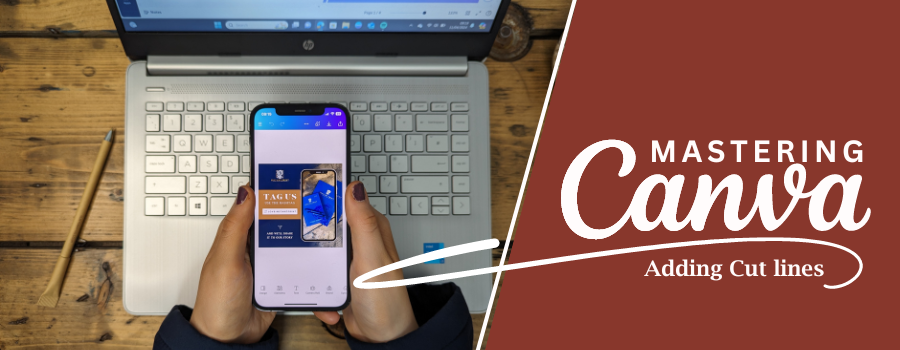
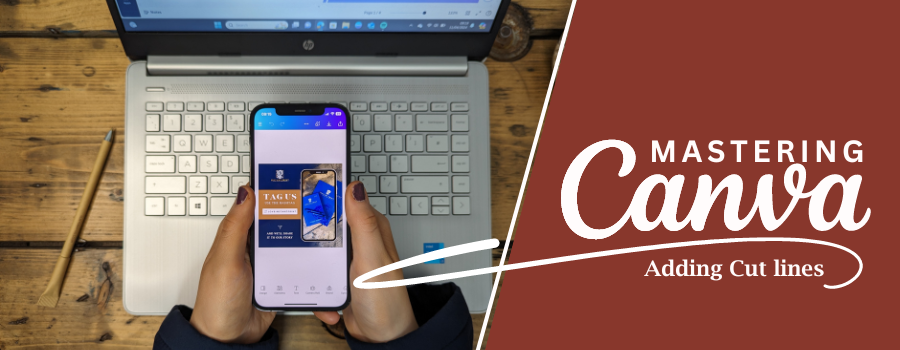
Understanding Cut Lines and Crease Lines 💭
Before diving into the process, let's clarify what cut lines and crease lines are and why they matter.
Cut Lines
These are the lines where the printer will cut your design. They define the final size of your printed piece. Cut lines are essential for ensuring your artwork is trimmed correctly, avoiding any unwanted white edges or misaligned cuts.
Crease Lines
Also known as fold lines, these indicate where your design should be folded. They're crucial for brochures, greeting cards, and packaging, ensuring your design folds neatly without any misalignment.
Preparing Your Artwork in Canva 💡
Step 1: Setting Up Your Document
Start by creating a new design in Canva. Select the custom dimensions option to set your canvas size. Add bleed to your dimensions to ensure your design extends beyond the cut lines, preventing any white borders after trimming. For example, if you're designing a business card (85mm x 55mm), add a 3mm bleed on each side.
Step 2: Designing with Bleed in Mind
When designing, ensure all background colours, images, and elements extend to the edge of the bleed area. This guarantees that when your design is trimmed, there are no unwanted white edges. Keep essential elements like text and logos within a safe margin (typically 3mm inside the cut line) to prevent them from being cut off.
Adding Cut Lines in Canva ✂️
Step 3: Drawing the Cut Lines
Canva doesn't have a built-in feature for cut lines, but you can create them manually. Here's how:
- Create a New Line: Use the line tool to draw a line along the edge where you want the cut line to be.
- Adjust Line Properties: Make the line a dashed line to differentiate it from other design elements. You can do this by selecting the line, then clicking on the line style button in the toolbar and choosing the dashed option for your cut lines.
- Position the Line: Align the line with the edge of your document where you want the cut to be. Repeat this process for all edges.
- Colour of Cut line: Ensure to make the colour of the cut line a colour that stands out from the design (Neon Pink) and repeat this process for crease lines but ensure they are a different colour (Neon Green). That way there is no confusion between cut lines and crease marks
Step 4: Grouping and Locking the Cut Lines
Once you've added all the cut lines, group them together to keep them in place. Select all the lines, right-click, and choose "Group." Then, lock the group to prevent accidental movement while working on your design.
Adding Crease Lines in Canva 📏
Step 5: Drawing the Crease Lines
For crease lines, the process is similar to adding cut lines:
- Create a New Line: Use the line tool to draw a line where the fold should occur.
- Adjust Line Properties: Make this line a different style from your cut lines, such as a dotted line or different colour to cut line (Neon Green), to distinguish it clearly.
- Position the Line: Align the line with the desired fold location.
- Group and lock: The crease lines to ensure they remain correctly positioned throughout your design process.
Exporting Your Design for Print ⏬
Step 7: Removing or Hiding Cut and Crease Lines
Before exporting your design, you may need to remove or hide the cut and crease lines, depending on our requirements. Some designers prefer these lines to be visible, while others may ask for a clean file. If you need to remove them, unlock the groups and delete the lines. If you need to keep them, ensure they're appropriately labelled and distinct from your main design elements. Get in touch with us and we will advise you on what to do!
Step 8: Exporting with Bleed
To export your design with the bleed area included:
- Go to Download : Click the "Download" button in the top right corner.
- Select PDF Print : Choose "PDF Print" as your file type. This format ensures high quality suitable for printing.
- Include Bleed and Crop Marks : Check the box for "Crop marks and bleed." This option ensures the printer knows where to trim your design.
Wrapping It Up 📦
Adding cut lines and crease lines to your Canva designs may seem a bit tricky at first, but with these steps, you’ll get the hang of it in no time. Always remember to design with bleed, keep your lines clear and distinct, and chat with us if you’re unsure about cut lines or anything at all. By following these tips, your print projects will come out looking sharp and professional. Happy designing, and may all your prints be perfect!