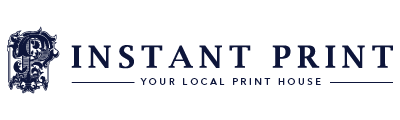Introduction
In the world of creating designs on computers, it's extremely important to make sure your stuff looks just as good when it is printed out. Whether you're making business cards, flyers, or posters, you want them to come out looking perfect. That's where Canva comes in handy. Canva is a tool that helps anyone, no matter how good they are at design, you can make really unique and personalised designs with Canva.
But here's the thing: when designs are being printed, there is this sneaky detail called "print bleed" that a lot of people forget about. Basically, it is to make sure your design goes a little outside the edges so when it's printed and cut, it doesn't end up with weird white borders. Adding print bleed to your Canva designs before sending them to Instant Print NI's website or email is super important if you want your stuff to look top-notch!
Understanding Print Bleed
Before diving into its importance, let's grasp the concept of print bleed.
In print design, bleed refers to the extension of artwork beyond the finished dimensions of a document. This extra space ensures that when the document is printed and trimmed to its final size, there are no unsightly white borders or unprinted edges. Essentially, print bleed acts as a safety margin, guaranteeing your designs appear crisp and seamless post-production

💡 Did you know
We have a blog posted about print bleed, including; Artwork sizing, Adding bleed, File formats for saving, Outlining text/fonts and more!
Why is Print Bleed Crucial?
1. Seamless Printing Process
Printers, including those used by Instant Print NI, require a bleed to accommodate any slight shifts that may occur during the trimming process. Without a bleed, even minor misalignments could result in unwanted white margins, compromising the integrity of your design.
2. Professional Aesthetic
Incorporating bleed into your Canva templates elevates the professionalism of your designs. It demonstrates attention to detail and a commitment to delivering high-quality visuals, which is imperative in making a lasting impression on clients, customers, or event attendees.
4. Increased Design Flexibility
Integrating print bleed into your Canva templates grants you greater flexibility in your design process. It allows for more creative freedom, enabling you to experiment with imagery, background colours, and text placement without fear of compromising the final output.
5. Cost-Effectiveness
In the realm of commercial printing, mistakes can be costly. By incorporating bleed into your designs from the outset, you decrease the risk of errors that may cause costly reprints. Additionally, it streamlines the printing process, saving both time and resources.

How to Add Print Bleed in Canva
Start with the Correct Dimensions : Create your template to the desired size on Canva, once you have the design open, go to the top left corner in Canva and select 'File' followed by 'Settings' and then 'Show print bleed'
Extend Backgrounds and Graphics : Extend your background colours or images beyond the document edges to cover the bleed area. Ensure that crucial design elements like logos and text also extend into the bleed zone.
Guidelines for Precision : Utilise Canva's guideline feature to demarcate the trim area, ensuring your essential content remains within the safe zone while bleed elements extend to the outer edges.
Export with Bleed : When exporting your design from Canva, select the option to include bleed and select the file type as a PDF Print. This ensures that the final exported file contains the necessary bleed area and format, ready for printing straight from Canva.
💡Pro Tip
Add margins to your design to make it crisp clean and aligned perfectly. Go to 'File' followed by 'Settings' and select 'Show margins'
Conclusion
When you're printing material for business or personal use, it's all about the little details. Adding print bleed to your Canva designs before sending them to Instant Print NI's website is a big deal. It makes sure your designs are ready to be printed like a pro. Print bleed isn't just about making things look pretty; it helps your designs come out perfectly when they're printed and cut. So, the next time you're using Canva to create something awesome, don't forget to add that bleed and be confident that your prints will turn heads! Check out our blog for Setting up your artwork for printing.